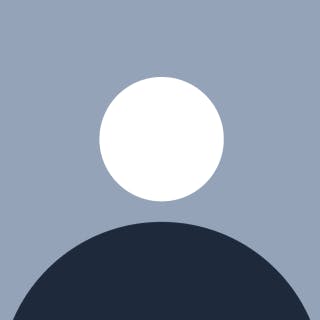Setting up React Native Expo with Tailwind CSS
React Native is a popular framework for developing mobile applications using JavaScript and React. Expo is a set of tools and services that makes it easy to build and deploy React Native apps.
TailwindCSS is a utility-first CSS framework that allows you to easily design and style your app without writing custom CSS. In this blog post, we will walk you through the process of setting up React Native Expo with TailwindCSS.
1 Create a new Expo project
To create a new Expo project, you can use the Expo CLI. Open your terminal and run the following command:
npx create-expo-app --template
This will create a new React Native project in a directory called my-project-name. Choose a blank template when prompted.
2 Install TailwindCSS
To install TailwindCSS, you can use npm. Run the following command in your terminal:
npm install tailwindcss
This will install TailwindCSS and its dependencies in your project.
3 Configure TailwindCSS
To configure TailwindCSS, you need to create a configuration file. Run the following command in your terminal:
npx tailwindcss init
This will create a tailwind.config.js file in your project directory. This file contains the default configuration for TailwindCSS. You can customize it to suit your needs.
4 Add TailwindCSS to your project
To add TailwindCSS to your project, you need to import it into your JavaScript files. Open the App.js file in your project directory and add the following lines at the top of the file:
import 'tailwindcss/tailwind.css'
import './index.css'
The first line imports the TailwindCSS styles, while the second line imports a custom CSS file that you can use to add your own styles.
5 Start the development server
To start the development server, run the following command in your terminal:
npm start or yarn start
This will start the Expo development server and open a web page in your browser. You can use this page to preview your app and make changes.
6 Customize your app Now that you have set up React Native Expo with Tailwind-RN, you can start customizing your app. You can use the tailwind object to style your components without writing custom CSS. For example, you can add the following style to a View component to set its background color to red:
import React from 'react'
import { SafeAreaView, StyleSheet, View, Text } from 'react-native'
import { tailwind } from 'tailwind-rn'
export default function App() {
return (
<SafeAreaView style={tailwind('flex-1')}>
<View style={tailwind('p-6')}>
<Text style={tailwind('text-2xl font-bold mb-4')}>
Welcome to my Tailwind-RN App!
</Text>
<View style={tailwind('bg-blue-200 p-4 rounded-lg')}>
<Text style={tailwind('text-lg font-medium text-blue-800')}>
This is a blue box with some text inside.
</Text>
</View>
</View>
</SafeAreaView>
)
}
This code sets up a basic React Native app that uses Tailwind-RN to style the View and Text components. The SafeAreaView component ensures that the app content is displayed within the safe area of the device screen, while the StyleSheet component defines some custom styles (not required when using Tailwind-RN).
In conclusion, setting up React Native Expo with Tailwind-RN is a straightforward process that can help you design and style your app more efficiently. By following the steps outlined in this blog post, you can create a new project, install and configure Tailwind-RN, and start customizing your app with ease. Happy coding!